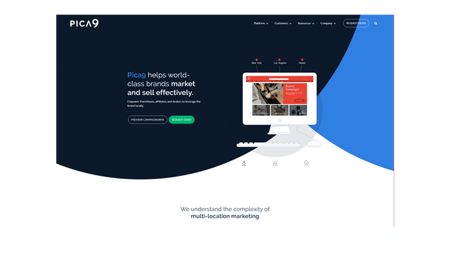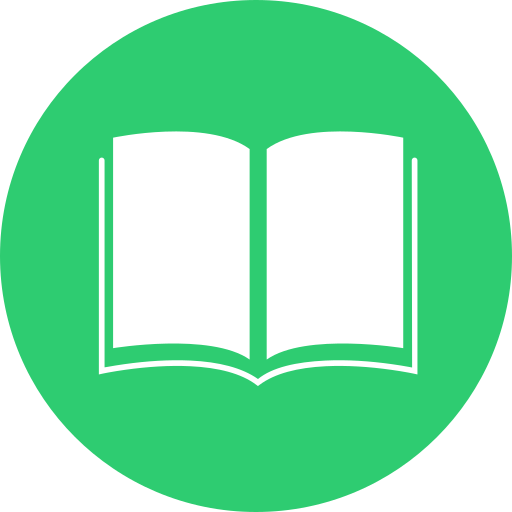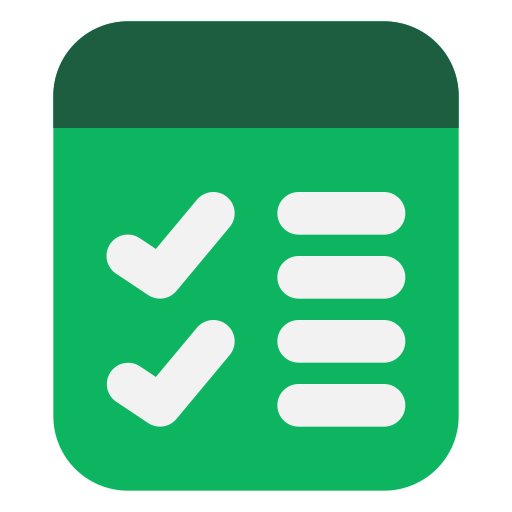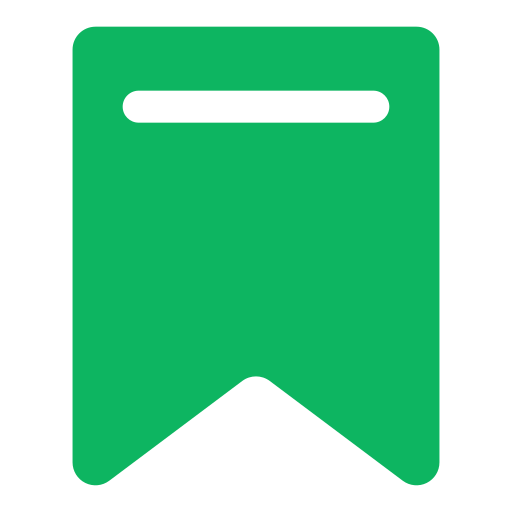Create sequences
Create a sequence using email templates and task reminders. You can also customize the delay between sequence steps so emails and tasks execute when you want them to.
- Navigate to Automations > Sequences.
- Click Create Sequence.
- Select Start from scratch or select a pre-made sequence template.
- Click Create sequence.
- In the sequence editor, click the edit pencil icon and enter a name for your sequence.
Add steps to your sequence
- Click the + plus icon.
| Step | What the step does |
| Automated email | Automatically send an email to the contact enrolled in the sequence. You can choose to start a new thread or reply to a previous sequence email. You can also create a template or use an existing template. |
| Manual email task | Get a task reminder to manually send an email. The email will not be sent automatically. You can choose to start a new thread or reply to a previous sequence email. You can use an existing template or create a new email when you reach out to the contact. |
| Call task | Get a task reminder to manually call the contact enrolled in the sequence. |
| General task | Get a task reminder to manually complete an action. |
| InMail Task | If you're using HubSpot's integration with LinkedIn Sales Navigator, you can create a task to remind you to manually send an InMail. |
| Connection request task | If you're using HubSpot's integration with LinkedIn Sales Navigator, you can create a task reminder to manually send a connection request. |
- In the right panel, select an action.
- To add an automated email, click Automated email.
- Choose your email type to start a new thread or reply to a previous email.
- To create a new template, click Create template.
- To filter your existing templates, click the Existing email templates dropdown menu, or use the search bar to find a template. Then, select a template from the list.
- If the automated email is not the first step in the sequence, click [number] business day next to Delay to set the number of days before the email sends. You can delay an email for up to 90 business days.
- To add an automated email, click Automated email.
-
- To add a task reminder:
- In the right panel, click Manual email task, Call task, or General task.
- Under Task details, click the checkmark to pause the sequence until the task is completed.
- To add a task reminder:
-
-
- Enter a title for the task.
- To add personalization tokens in the title, click the Personalize dropdown menu.
- To set the task priority, click the Priority dropdown menu.
- To add the task to a queue, click the Queue dropdown menu.
- Enter the task details in the Notes field. Use the toolbar at the bottom to format the text, insert a link, insert a snippet, or add personalization tokens.
- Enter a title for the task.
-
-
-
- If you're creating an email task reminder, you can add an email template to the follow-up task. When completing the task on the contact record, the email template will automatically populate in the email composer window.
- Click Add email template.
- To filter your existing templates, click the Existing email templates dropdown menu, or use the search bar to find a template. Then, select a template from the list.
- If you're creating an email task reminder, you can add an email template to the follow-up task. When completing the task on the contact record, the email template will automatically populate in the email composer window.
-
-
- Click Add.
- To configure when the task executes:
- To set a delay, click [number] business day next to Delay to set the number of days before the task executes. To create a task immediately after the previous step, set [number] business day to zero.
- Add steps until your sequence is complete and click Save. Each sequence is limited to 10 email templates, although you can add as many task reminders as needed.
- In the right panel, select the radio button next to the desired sharing setting. By default, new or cloned sequences will be set to Only Me.
- Click Save.
Edit sequence settings
After adding steps to your sequence, you can edit the sequence settings, including the follow-up email send times and default task creation times. These settings only apply to the emails and tasks that execute after the first step in your sequence.
To setup sequence settings:
- At the top of the sequence editor, click the Settings tab.
- By default, follow-up emails in a sequence are only sent on business days. To send emails on Saturdays and Sundays, click to toggle the Execute steps on business days only switch off.
- To customize the timing of each follow-up email, set a time range using the Automated email send window time pickers. HubSpot will review previous email opens and the set timezone to automatically determine the best time to send in this range.
- Sequence tasks are created at the start of your account's calendar day, which is based on the time zone selected when enrolling contacts. These tasks are included in the Tasks daily digest email. To receive an additional email reminder each time a task is created in a sequence:
- Click to toggle the Email reminders switch on.
- Use the time picker to select the default time when you'll receive the task reminder. The task will be due at 5pm on that calendar day in the time zone selected when enrolling the contact in the sequence.
- After you've edited your sequence settings, click Save.
Edit sequence enrollment automation
Edit the automatic unenrollment triggers or set up embedded workflows to automatically enroll or unenroll contacts in the sequence. By default, contacts will be automatically unenrolled when they reply to any email in the sequence or book a meeting on any scheduling page. These triggers can't be turned off.
To edit the sequence enrollment triggers:- At the top of the sequence editor, click the Automation tab.
- To unenroll all contacts at the same company from this sequence when a contact replies to an email in the sequence, click to toggle the Unenroll: All contacts at the same company from this sequence switch on.
- Click Save.
- You can also create workflows from the Automation tab to automatically enroll or unenroll contacts from this sequence based on other triggers. These workflows can be turned on and off from the Automation tab, or managed in the workflows tool. To create a workflow:
-
- In the Custom automation section, Click Create an automation.
-
- To trigger a workflow based on form submission:
- In the right panel, select Form submission to enroll a contact into the workflow when they submit a form.
- To trigger a workflow based on form submission:
-
-
- Select Contact submits any form to enroll contacts who submit any form on your website, or Contact submits a specific form and select a form from the dropdown menu.
- Select Contact submits any form to enroll contacts who submit any form on your website, or Contact submits a specific form and select a form from the dropdown menu.
-
-
- To trigger a workflow based on page views:
- In the right panel, select Page view to enroll a contact into the workflow when they view a page on your website.
- To trigger a workflow based on page views:
-
-
- Select a page view option to refine the page view criteria by URL.
- Select a page view option to refine the page view criteria by URL.
-
- Click Next: Set workflow action.
- In the Sequence actions section, select an action to take place when contacts meet the trigger criteria:
- To unenroll a contact from the sequence when they meet the workflow enrollment criteria, select Unenroll contact from this sequence .
-
- To enroll a contact in the sequence when they meet the enrollment criteria of the workflow, select Enroll contact in this sequence. Use the Add optional delay before enrolling field to specify how many minutes you'd like to wait before enrolling the contacts. Use the Sender and From email address dropdown menus to select an email sender.
- To enroll a contact in the sequence when they meet the enrollment criteria of the workflow, select Enroll contact in this sequence. Use the Add optional delay before enrolling field to specify how many minutes you'd like to wait before enrolling the contacts. Use the Sender and From email address dropdown menus to select an email sender.
- Click Create.
- Click Turn on to immediately turn on the workflow or Save as draft. The new workflow will appear in the list of triggers on the Automation tab.
- To edit the workflow in the workflows tool, edit a trigger, edit an action, or delete a workflow, hover next to the workflow the click the Actions dropdown menu.
Manage your sequence enrollment automations from the sequence summary page. To do this, navigate to Automations > Sequences. Then, click the Automate tab.
Edit sequences
- To re-order the steps in the sequence, in the top right corner of the sequence step, click the Actions dropdown menu and select Move up or Move down.
- You can also edit email threading, automated emails, or manual email templates directly from the sequence:
- Learn how to edit email threading.
- To edit an automated email, click the Actions dropdown menu for the Automated Email step in the sequence, then click Edit email. You can then edit the body of the email and save it as a new template.
-
- To edit a manual email template, click the Actions dropdown menu for the Manual Email Task step in the sequence, then click Edit task. Click the name of the email template, then click Edit in the dropdown menu.
-
- To edit all other tasks, in the top right corner of the sequence step, click the Actions dropdown menu, then click Edit task.
- To remove a step from your sequence, in the upper right, click the Actions dropdown menu, then click Delete.
- When you have finished editing your sequence steps:
- To apply the changes you just made to the existing sequence, in the top right, click Save existing.
- To create an entirely new sequence that includes the changes you just made:
- In the top right, click Make copy.
- In the dialog box, enter a name for the new sequence and select a folder if you wish.
- Click Save.